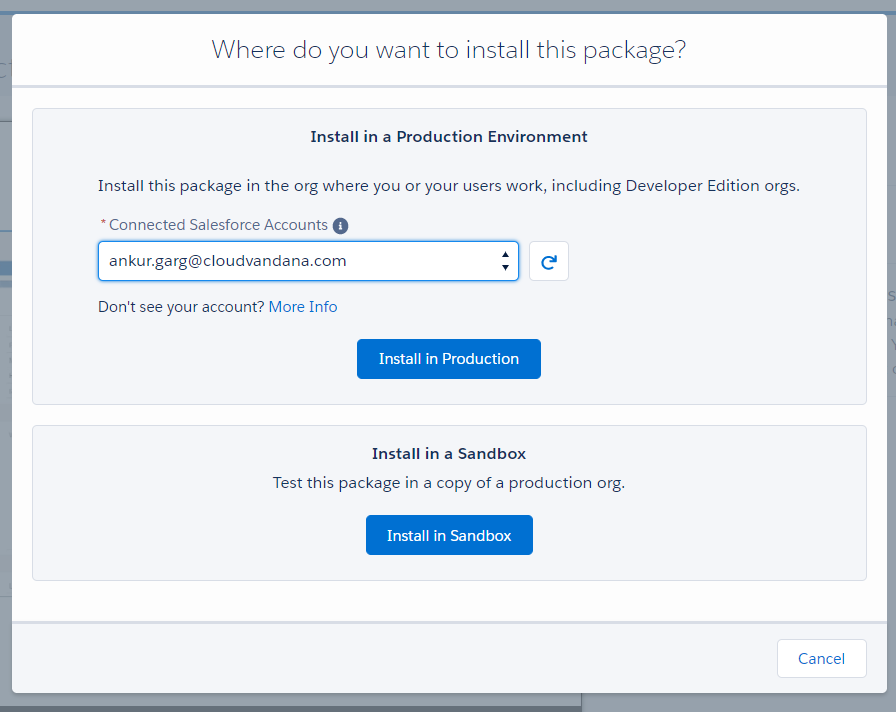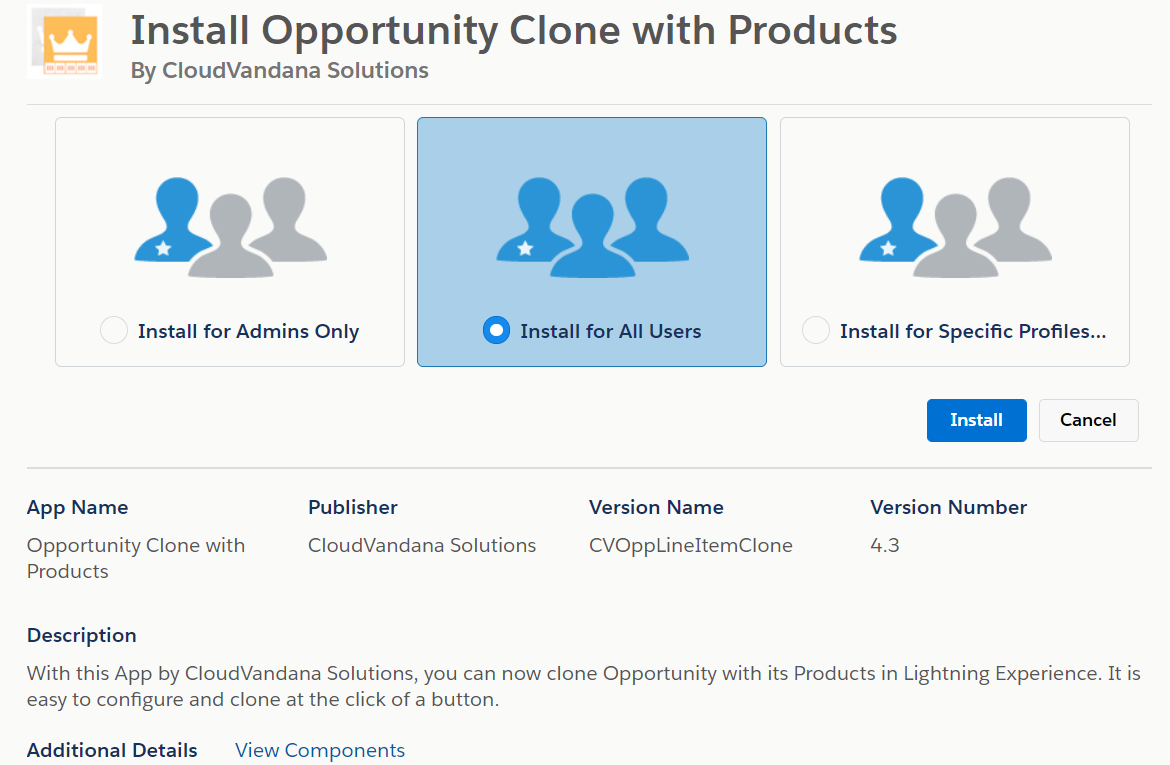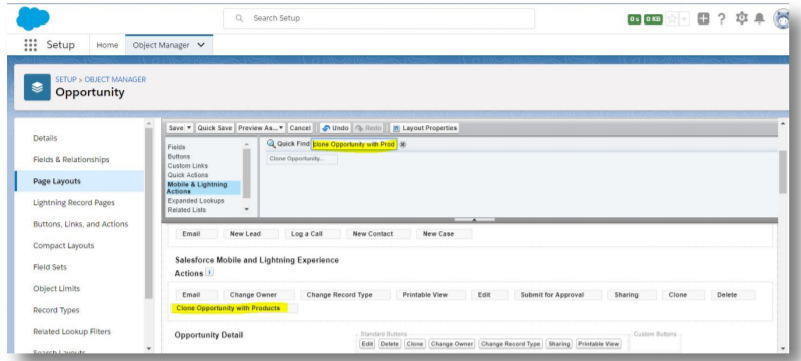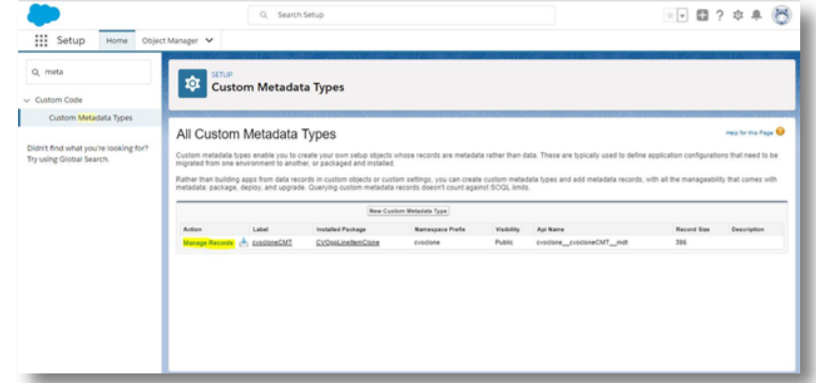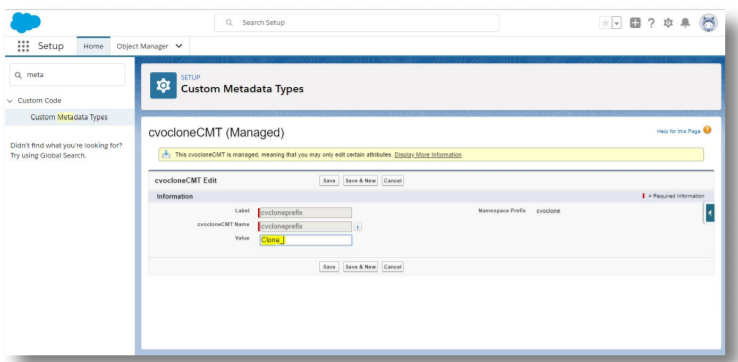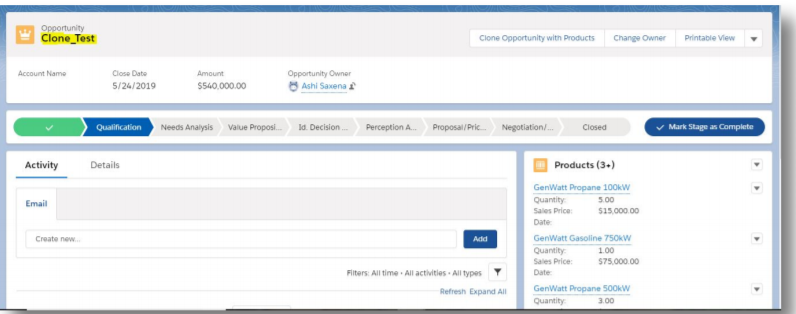- App Description
- Install and Configure Opportunity Clone with Products
- Additional Customizations
- FAQ
With this App by CloudVandana Solutions, you can easily clone Opportunity with its related Products in Lightning Experience. It is easy to configure and clone your records at the click of a button. It saves time and increases the productivity of the Sales Rep.
Highlights:
- One-Click solution to Clone Opportunity with Products.
- Just need to add the “Clone Opportunity with Products” button to your Opportunity Layout to use the app.
- You can specify ‘Prefix’ and ‘Suffix’ values to your clone Opportunity name as well.
- Natively designed on Salesforce
- 5 start rating on AppExchange
Installation Steps
Installing “CV Opportunity Clone with Products” is easy – just click Get It Now from the AppExchange and follow the prompts to install in either Production/Sandbox (Professional Edition, Enterprise Edition, Unlimited Edition, Performance Edition).
Please enter login details of your salesforce administrator if you are presented with the login screen.
Once you are presented with the installation screen, you are required to select which of your users should be granted access to the app including all its components.
Once you make your selection, click the Install button.
Once the installation is complete, click the Done button to return to your Salesforce org. You may see a message stating that the installation is taking a long time to complete. In this case, you will receive an email once the installation finishes.
Now CV Opportunity Clone with Products is Installed in your System.
You can verify the same in the installed packages. From Setup, Search Installed Package and Click “Installed Packages” to view
Configuration Steps
Enable My Domain – Pre-Requisite
My Domain is a Salesforce feature that lets you highlight your brand, makes your org more secure, and allows you to take advantage of some new features of Salesforce like Lightning Pages, the Lightning App builder and, what we are interested in most, Lightning Components.
The easiest way to see if you have My Domains enabled is to log into Salesforce and look at the address bar. If you see something like https://yourcompany.my.salesforce.com, then you are all set and can skip to the next step. However, if you see something like https://ap17.salesforce.com, you do not currently have My Domain enabled and need to take a few extra steps first.
For more details, watch a demo of My Domain or review the
Adding “Clone Opportunity with Products” Button to the Page Layout
Opportunity With Products Button can copy records on Opportunity, but first, you have to put the “Clone Opportunity With Products” button on the Opportunity page layout(s).
To add “Clone Opportunity with Products” button in Lightning Experience
- Edit the page layout you want to add the “Clone Opportunity With Products” button.
- Check the Salesforce Mobile and Lightning Experience Actions section.
- If it already shows a list of buttons, then continue to step 4.
- If it contains a block of text with a link to override the predefined actions, convert it to a list of buttons by clicking that link:
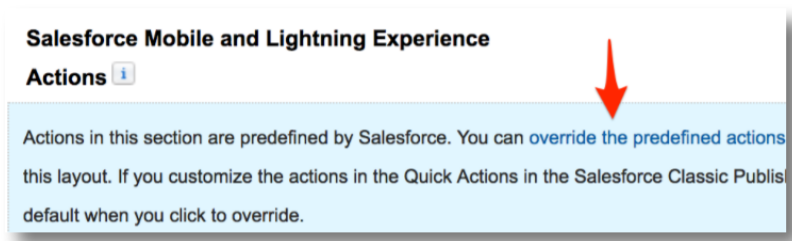
- It should now look something like this:
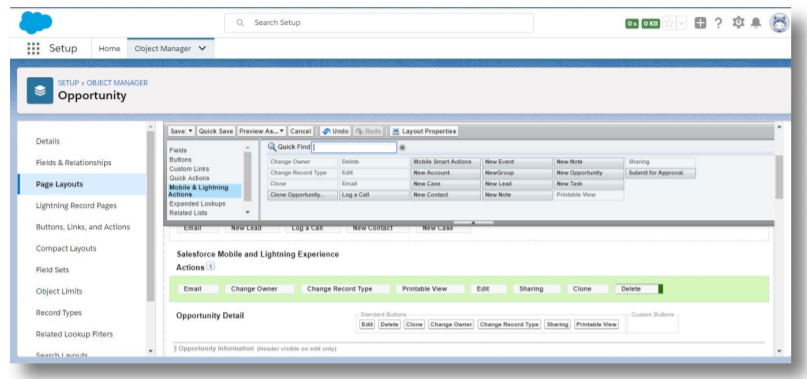
- Select Mobile & Lightning Actions from the sidebar at the top of the screen and drag “Clone Opportunity with Products” button to the Mobile and Lightning Experience Actions Section and Click Save.
You can also specify default “Prefix”& “Suffix” that would be appended to the name of Cloned Record. This will give more flexibility on how your cloned opportunity record will look like. This additional customization makes it easy to identify cloned records in list views and reports.
From Setup, Go to Custom Metadata Types. Click on Manage Records.
You need to set the values of Prefix or Suffix as per your requirement. Click on an edit of “cvcloneprefix” and set the value.
Click Save, and you’re done! Try it out by clicking on any Opportunity and then clicking “Clone Opportunity With Products” Button. The cloned Opportunity With Products looks like: