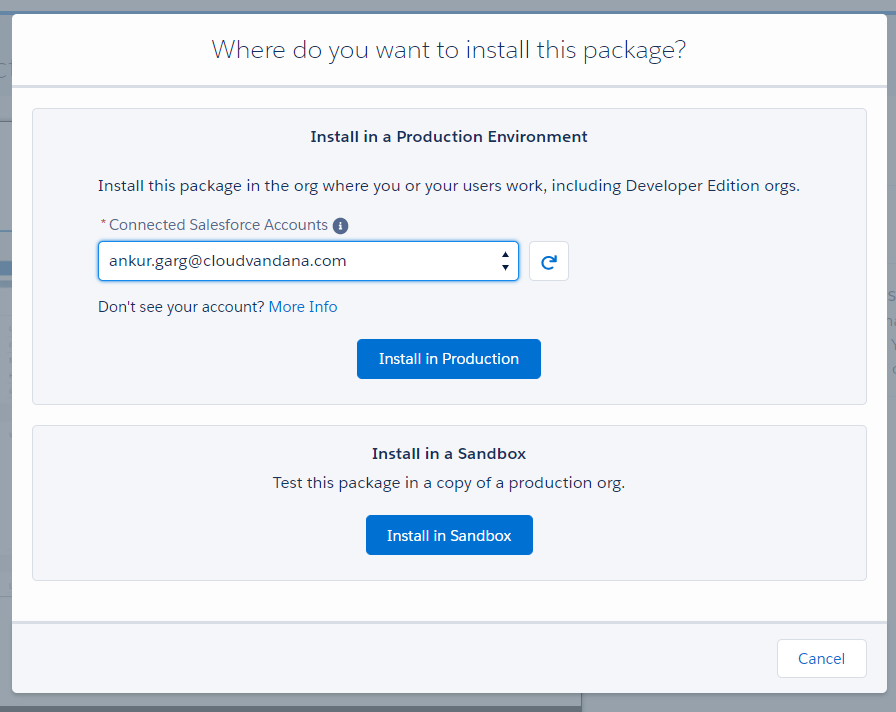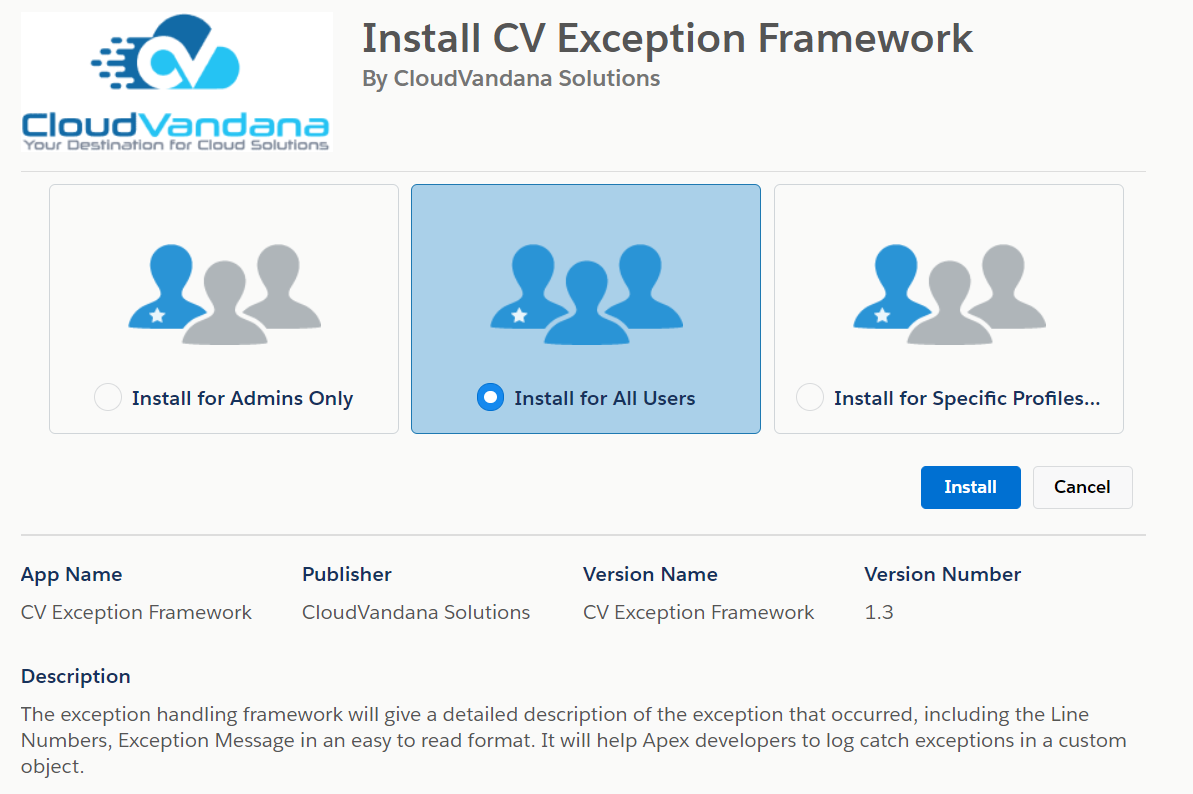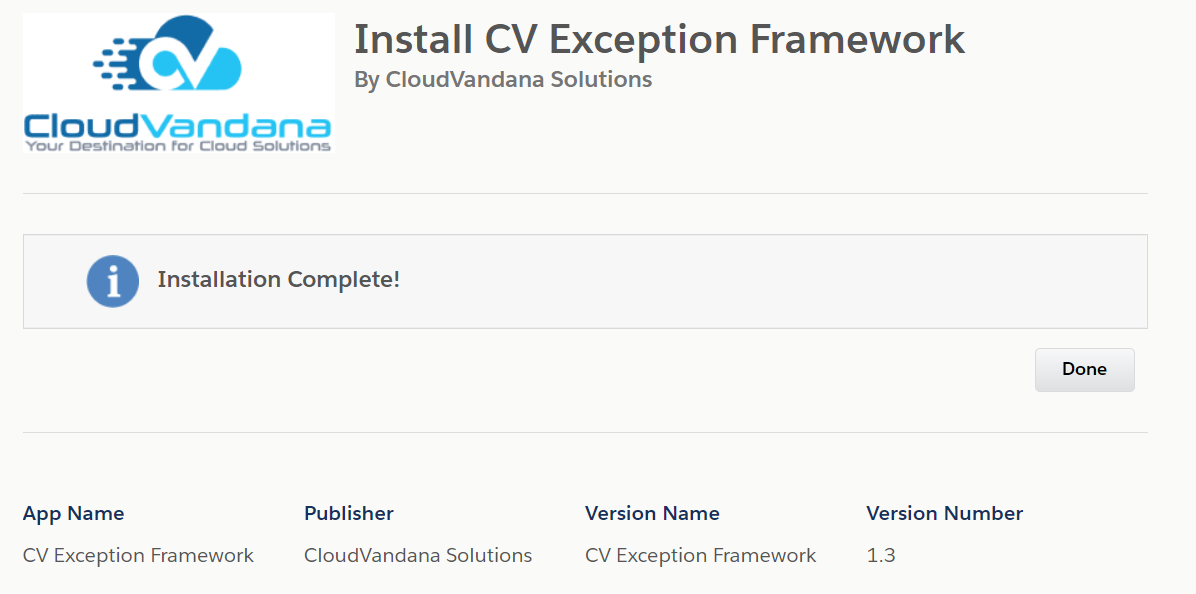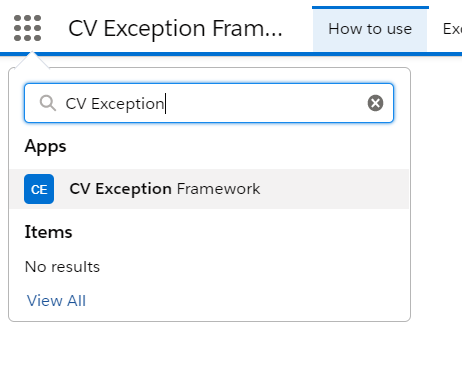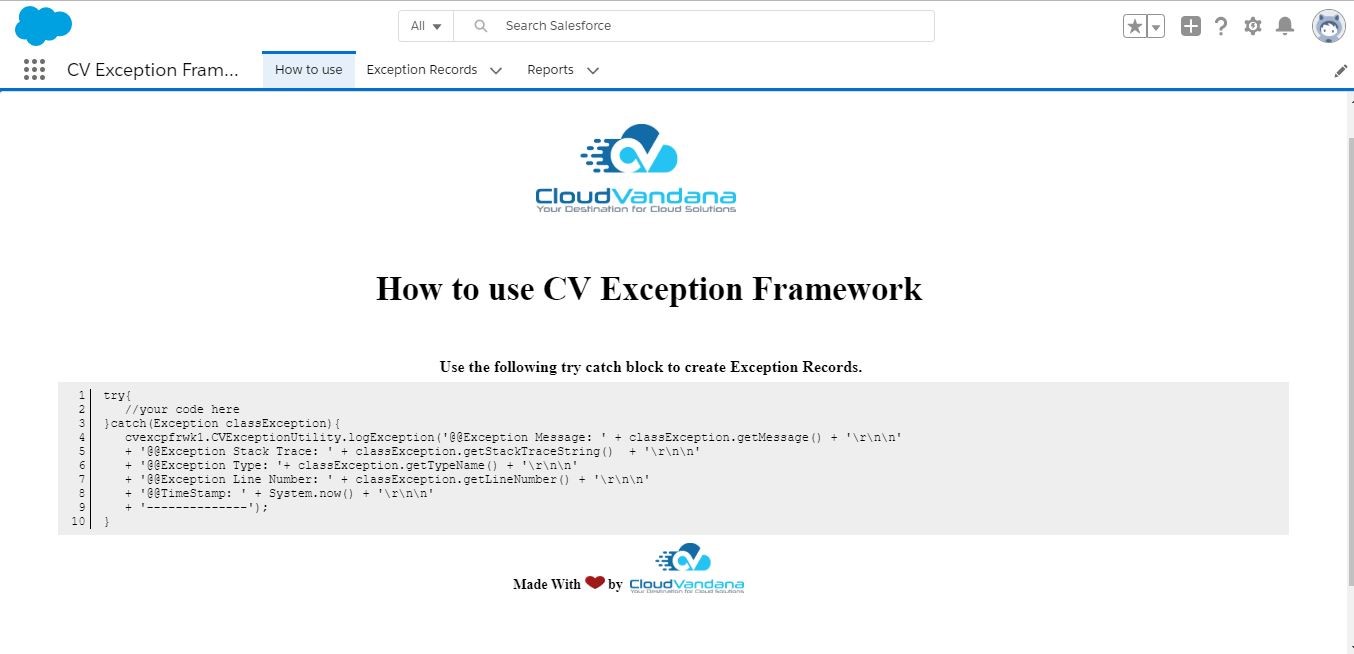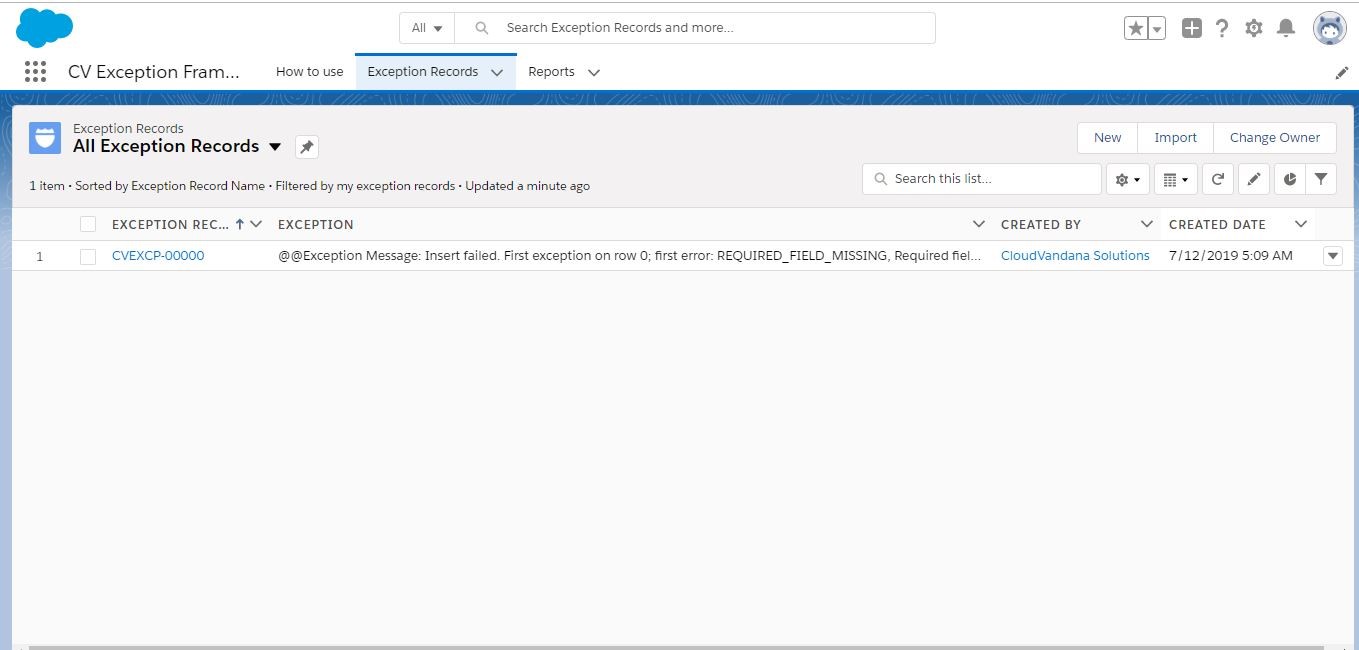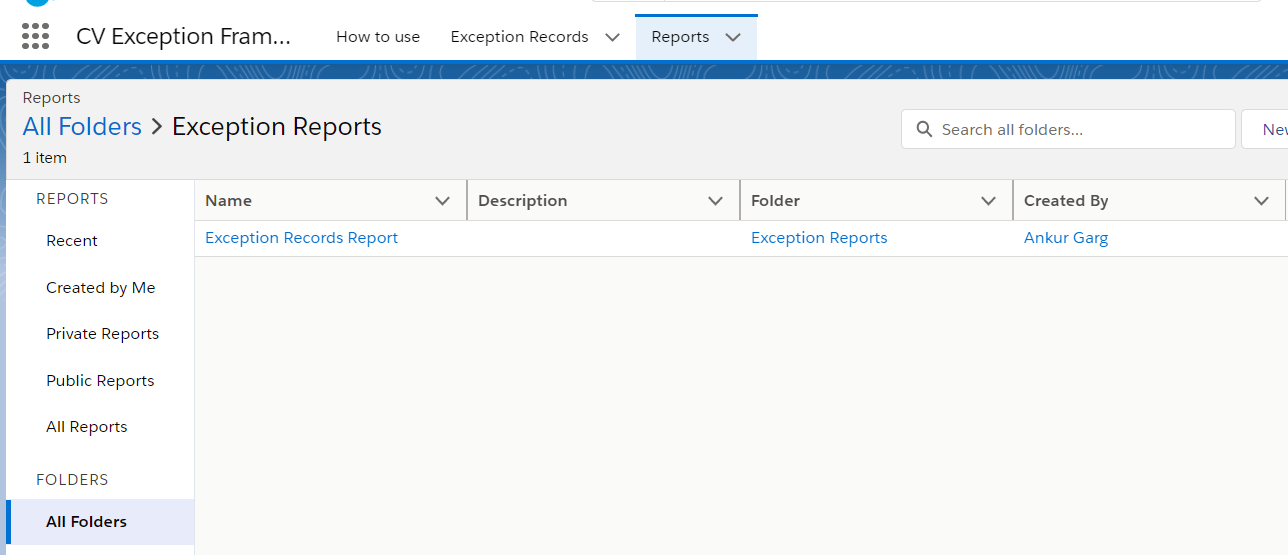- App Description
- Install and Configure CV Exception Framework
- How to Use CV Exception Framework
- FAQ
This is a Salesforce Exception Handler Framework designed by CloudVandna Solutions. This exception handling framework will give a detailed description of the exception that occurred, including the Line Numbers, Exception Message in an easy to read format. It will help Apex developers to log catch exceptions in a custom object.
This app will help Apex developers to log catch exceptions in a custom object and not just in debug logs which are relevant only for 24 hours.
Once the app is installed, developers can use this framework in any apex class, be it a controller, batch class, scheduler class, or trigger handler to capture detailed exception messages, neatly logged into a custom object.
This provides a very easy and proactive way of capturing exceptions in PRODUCTION. The development team can keep an eye on exceptions and take action even before it being reported by the end-users.
Highlights:
The exception handling framework will give a detailed description of the exception that occurred, including
- Entire stack trace
- Line Numbers
- Exception message
All the exceptions remain in the database and the admins can choose to delete them at their convenience.
Installation Steps
Installing “CV Exception Framework” is easy – just click Get It Now from the AppExchange and follow the prompts to install in either Production/Sandbox (Professional Edition, Enterprise Edition, Unlimited Edition, Performance Edition).
Please enter login details of your salesforce administrator if you are presented with the login screen
Once you are presented with the installation screen, you are required to select which of your users should be granted access to the app including all its components.
Once you make your selection, click the Install button.
Once the installation is complete, click the Done button to return to your Salesforce org. You may see a message stating that the installation is taking a long time to complete. In this case, you will receive an email once the installation finishes.
Now CV Exception Framework is Installed in your System.
You can verify the same in the installed packages. From Setup, Search Installed Package, and Click “Installed Packages” to view.
From App launcher, search for CV Exception and Click CV Exception Framework to open the app.
You can navigate to How to Use tab to review the instructions.
You have to use the try-catch block of code to catch any exception in the custom object that comes with the app.
Copy Paste from here.
try{
//your code here
}catch(Exception classException){
cvexcpfrwk1.CVExceptionUtility.logException(‘@@Exception Message: ‘ + classException.getMessage() + ‘\r\n\n’
+ ‘@@Exception Stack Trace: ‘ + classException.getStackTraceString() + ‘\r\n\n’
+ ‘@@Exception Type: ‘+ classException.getTypeName() + ‘\r\n\n’
+ ‘@@Exception Line Number: ‘ + classException.getLineNumber() + ‘\r\n\n’
+ ‘@@TimeStamp: ‘ + System.now() + ‘\r\n\n’
+ ‘————–‘);
}
Access the Exception Records
Click on the Exception Records tab from the CV Exception Framework app to view the records that captured as an exception.
You can click on the record to view the exception in easy to read format. You don’t need to create the debug logs manually to debug the error. You can access these records anytime and delete the records if no longer required.
We also provide an out of the box report to access these exception records to get an overview of exception captured within the organization.
Access the Exception Report
From the “CV Exception Framework” App. Click on the Reports Tab.
Then Click on All Folder and Navigate to Exception Reports Folder.
On Click of the folder, you can access the Exception Records Report.
Click on the report to view the exception records in a nice tabular format.